Posted on by admin
There isn’t much debate around the fact that WordPress is a popular and well-known platform used by online businesses from all types of industries, and that it continues to rise in popularity today.
Just like any software though, there comes a time when you encounter errors on your website, and this can hold true for WordPress plug-in errors as well. When it’s time to fix WordPress plug-in errors on your website, consider these following 4 errors and fixes:
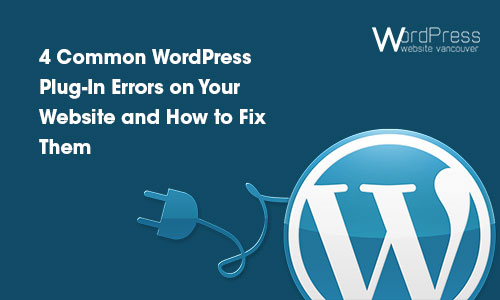
1. Syntax Error
The annoying syntax error relates to issues within your website’s coding and is often typically located within the functions.php file. Although it doesn’t give a lot of detail in terms of the error itself, it will point to what the issue is and its location within your coding. To fix this, you will need to use an SFTP tool, such as FileZilla, in order to access the affected file and make the necessary changes required.
2. White Screen of Death
A rather tricky error to solve, as the white screen of death error is not displaying any type of error message, nor any guidance on how to resolve the issue, it simply displays a white screen and nothing else. In order to resolve this error, you will have to try different troubleshooting techniques (a sort of hit and miss strategy). Some things you could try are disabling your WordPress plug-in, in the event it is faulty, disabling your theme and perhaps replacing it with a default theme offered by WordPress, increasing memory limits, or clearing out your site cache.
3. 404 Error
A very common error found on the Internet, which often indicates a website has broken links or a changed URL. If you find your website encountering a 404 error, it may be related to the
htaccess file. Try regenerating this file, and if this does not resolve the issue, try re-uploading a newhtaccess file. When creating the new file, use this default code:
# BEGIN WordPress
<IfModulemod_rewrite.c>
RewriteEngine On
RewriteBase /
RewriteRule ^index.php$ – [L]
RewriteCond %{REQUEST_FILENAME} !-f
RewriteCond %{REQUEST_FILENAME} !-d
RewriteRule . /index.php [L]
</IfModule>
# END WordPress
4. Connection Times Out
WordPress plug-in errors can result from connection time-outs, which are caused by not having enough memory to work with. A simple fix is to increase the memory within your
wp– config.php file by adding the following code to the file:
define(‘WP_MEMORY_LIMIT’, ’64M’);
WordPress plug-in errors happen on your website, but when it comes time to fix them you can source out some solutions online or consider getting assistance from a professional company, such as WordPresswebsitevancouver.ca.